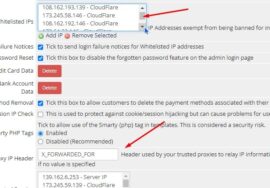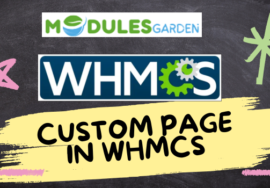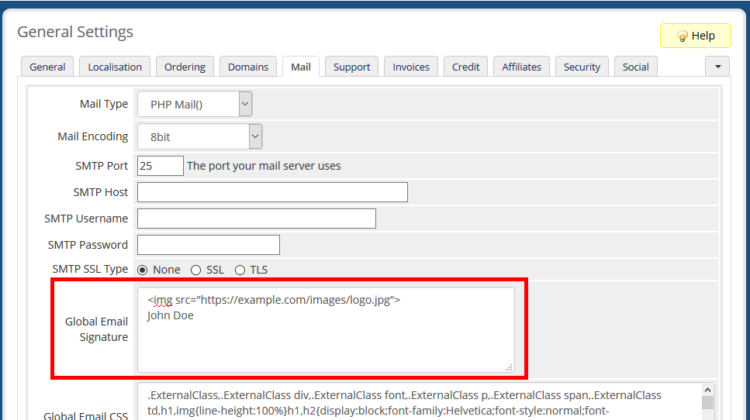
How do add a custom email signature in WHMCS
To add a custom email signature in WHMCS, follow these steps:
- Log in to your WHMCS Admin Panel: Start by logging into your WHMCS admin area with your credentials.
- Navigate to Email Templates: Once logged in, go to
Setup>Email Templates. This section contains all the email templates used by WHMCS for automated and manual emails. - Select the Email Template: From the list of available templates, click on the email template where you want to add or modify the signature. If you wish to add a global signature, you can either edit each template manually or use the “General Email Templates” option.
- Add or Edit the Signature: In the email editor, scroll to the bottom of the email content and add your desired signature. You can use HTML for formatting (e.g., bold text, images, links) or plain text.
Example of an HTML signature:
Best regards,
Your Name
Your Website
Phone: +1234567890
5. Save Changes
After adding your custom signature, click the “Save Changes” button to apply it to the selected template.
6. Repeat for Other Templates
If necessary, repeat the process for other email templates where you want to include the signature.
Now your custom email signature will appear in the emails generated by WHMCS!