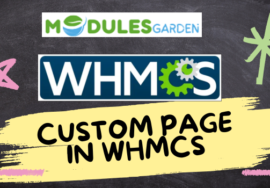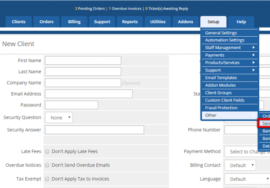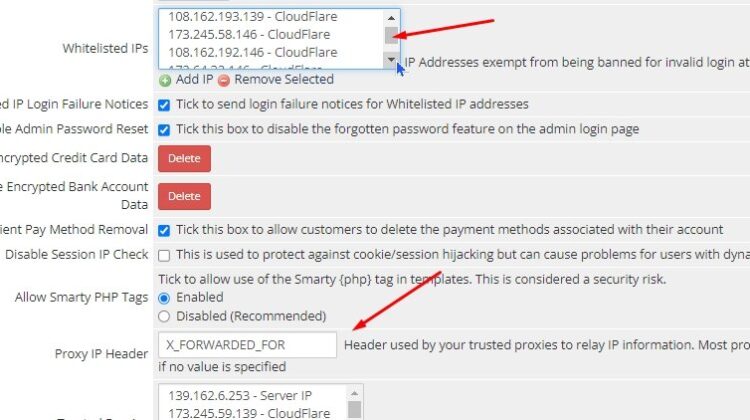
How to whitelist IP addresses from being banned for invalid login attempts in WHMCS
To whitelist IP addresses from being banned for invalid login attempts in WHMCS, follow these steps:
- Log in to WHMCS Admin Panel: Use your admin credentials to log in to your WHMCS dashboard.
- Navigate to the Security Settings:
- In the admin dashboard, go to Setup > General Settings.
- From the tabs at the top, click on Security.
- Find the IP Whitelisting Section:
- Scroll down to find the Banned IP Whitelist section.
- Here, you can input the IP addresses you want to whitelist.
- Add the IP Address:
- Enter the IP addresses (one per line) that you wish to prevent from being banned due to failed login attempts.
- Save the Changes:
- Once you’ve entered the desired IP addresses, click Save Changes at the bottom of the page.
This will ensure that any whitelisted IP address is exempt from automatic banning even after repeated invalid login attempts.
If you need to remove an IP from the ban list, go to Utilities > System > Banned IPs and delete it from the list.
Need Help? Contact us:
+91 98826 06526
+91 94594 16526
FaceBook
WebExpert1380@gmail.com